II you’ve run into the “Discord Unable to Load Profile Banner” error, you’re not alone.I ran into this too, and it’s frustrating—especially if you’ve just updated your banner or changed your Nitro plan.
In this post, I’ll break down what’s going on, what worked for me, and a few things you can try to fix it on your end.
I’m Rana, and I often deal with stuff like this—whether it’s small bugs or bigger technical issues, especially on apps like Discord. I’m writing this from experience, not just from reading threads online. So let’s get right to it.
Table of Contents
What Causes the “Unable to Load Profile Banner” Error?
There are a few common reasons:
- Poor Internet Connection: Slow or unstable internet can stop assets like banners from loading.
- Discord Bugs: The app gets updates often, and sometimes those updates break small features.
- Server-Side Glitches: Discord might be having temporary issues.
- Cache Problems: Corrupted cache data can block proper loading.
- Nitro Plan Issues: If your Nitro expired or didn’t activate correctly, it might affect your banner.
How to fix Discord Unable to Load Profile Banner Error
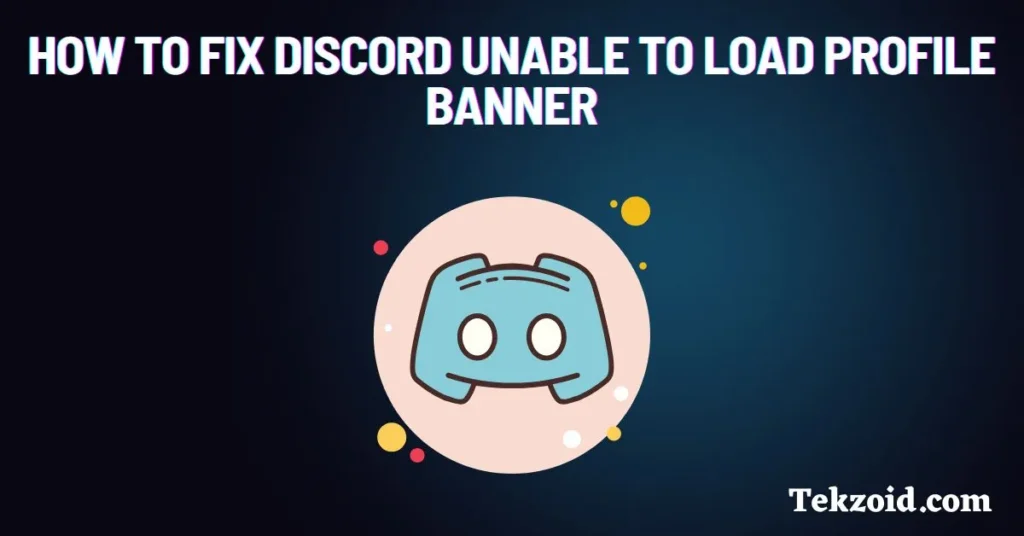
Here are a few things I tried personally, and some of them helped right away.
1. Restart Discord
Simple, but works more than you’d expect. Fully quit Discord (don’t just minimize it) and relaunch it.
2. Check Your Internet
I ran a speed test just to rule out bad Wi-Fi. If your internet’s acting up, try switching to mobile data or restarting your router.
3. Clear Discord Cache
This one really helped.
- On Windows:
- Press Win + R → type %appdata%/discord/cache → delete everything inside.
- Press Win + R → type %appdata%/discord/cache → delete everything inside.
- On Mac:
- Go to ~/Library/Application Support/discord/Cache and clear it.
- Go to ~/Library/Application Support/discord/Cache and clear it.
After doing this, my banner started loading again.
4. Try Discord Web Version
If the desktop app is acting up, open Discord in a browser. Sometimes the issue is limited to one platform.
5. Check Nitro Subscription
Go to User Settings > Subscriptions and make sure your Nitro plan is active. If it’s not, that could be why your banner isn’t showing.
Other Things to Try
- Re-upload the banner: Discord sometimes doesn’t process it right the first time.
- Log out and log back in: That forces a refresh from their servers.
- Wait it out: If it’s a known server-side issue, Discord usually fixes it in a few hours.
When to Contact Discord Support
If none of these steps work and your banner still doesn’t load, you might want to contact Discord Support. Include a screenshot and mention your OS and app version—it helps them troubleshoot faster.
My Thoughts
I think Discord should give a better error message when this happens. “Unable to load banner” doesn’t say much, and it makes it feel like it’s your fault when it’s often just a server hiccup.
Also, don’t overthink it. I’ve seen this bug show up and disappear on its own. Still, clearing the cache was the one step that consistently worked for me.
Final Tip
If you change your banner often (like I do), keep it under 10MB and stick with common formats like PNG or JPG. That avoids weird processing errors.
Wrapping up
I hope this post helped you out. I wrote it based on my real experience with the issue, and I’ll keep it updated if anything new comes up.
If you’ve found another solution that worked, feel free to share it in the comments or message me—I’d like to know too.
Related FAQs
Do I need Discord Nitro to use a profile banner?
Yes, profile banners are a Nitro feature. Your banner may stop displaying if your subscription ends or doesn’t activate properly.
Will clearing the cache delete my messages or servers?
No. Clearing the cache only removes temporary files. Your messages, servers, and settings will remain intact.