Have you ever opened your phone and seen apps you never installed? Or maybe your data’s running out faster than usual, even though you’re not doing anything heavy. If that sounds familiar, you’re not alone.
There’s a system app called Mobile Services Manager that could be behind this. Most people don’t even know it’s there.
I didn’t either, until I noticed strange apps showing up and background data usage that didn’t make sense. So I looked into it, and here’s what I found.
And if you care about privacy like I do, you might also want to check out Signal—a free, privacy-focused messaging app with end-to-end encryption that keeps your chats secure.
Table of Contents
What is Mobile Services Manager?
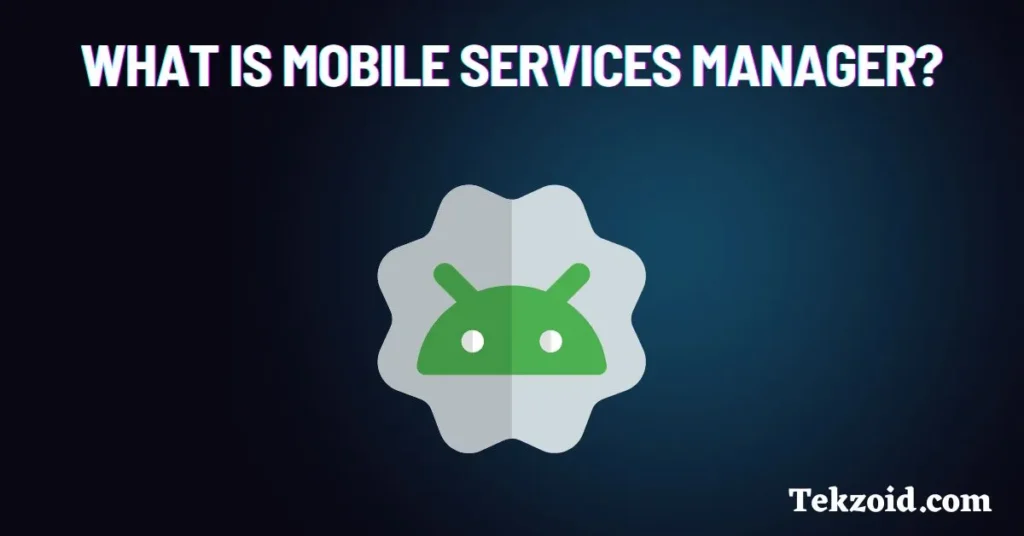
Mobile Services Manager is a pre-installed app found on many Android phones, especially those from certain carriers like AT&T, T-Mobile, or their partners. It doesn’t show up like a normal app, and you usually can’t uninstall it.
This app runs quietly in the background. What it does:
- Installs apps automatically
- Updates those apps without asking you
- Uses your mobile data silently
It’s powered by something called DT Ignite. This tool helps carriers push apps and updates to your phone. That sounds helpful in theory, but in practice, it’s not ideal for most users. It adds apps you didn’t ask for and burns through your mobile data without any warning.
Why It’s a Problem
You didn’t choose this app. You didn’t install it. And you didn’t give it permission to mess with your phone like that. That’s the issue.
Here’s why people are frustrated with it:
- It installs bloatware (apps you don’t need)
- It can slow down your phone
- It affects your battery life
- It uses background data without telling you
Worst of all, it doesn’t show up in the regular app list. It stays hidden under system settings, so most users don’t even know it exists.
Personally, I don’t like the idea of something running on my phone that I didn’t approve. That’s why I decided to disable it.
How To Disable Mobile Services Manager
The good news is, you can turn it off on most Android devices.
Here’s how:
- Open Settings
- Go to Apps or Application Manager
- Tap the three dots and choose Show system apps
- Scroll down to Mobile Services Manager
- Tap Disable
That’s it. Once disabled, it won’t be able to install or update anything silently anymore. Just note, the exact steps might be a little different depending on your phone model and carrier.
Should You Remove It?
You can’t uninstall it in most cases, but disabling it is usually enough. It won’t break your phone. You won’t lose anything important. What you will notice is a cleaner, less cluttered phone.
After I disabled it, I saw fewer random apps and my phone felt snappier. And no more surprise data usage.
Video Guide:
Final Thoughts
Mobile Services Manager helps carriers, not users. If you’ve ever wondered why your phone installs apps you don’t remember downloading, or why your data seems to disappear, this could be the reason.
You don’t need to be a tech expert to manage this. Just follow the steps and you’re good.
I’m Rana, and I run into tech issues like this all the time. When I do, I share what I learn in plain English so it helps others, too. If you found this helpful, feel free to bookmark this post or share it with someone else who might be dealing with the same thing.
And remember, sometimes the problem isn’t your phone—it’s what’s hiding inside it.
Related post – What is Carrier Hub App
Related Questions :
Should I disable Mobile Services Manager?
Yes, if you didn’t install it and you’re noticing apps showing up without permission or your data is vanishing fast, it’s a good idea to disable it.
How to stop Mobile Services Manager from downloading apps?
You can stop it by disabling the app. Follow the Steps mentioned in this post to disable this app.