Hi, I’m Rana, and if you’re trying to move your phone number to Verizon but are not sure where things stand, this guide is for you.
I’ve been through the number porting process myself and know it can be annoying when you don’t know what’s going on.
So here’s a simple way to check your Verizon wireless port status and figure out what to do if things aren’t moving.
Also, check out how to activate a T-Mobile SIM Card.
Table of Contents
What Does Verizon Port Status Mean?
When you’re switching your number to Verizon, the “port status” just tells you where you are in the transfer process. You’ll mostly see one of these three updates:
- Approved – Great news, Verizon has everything it needs, and your number is ready to be activated.
- Pending – Verizon is waiting for something, usually from your old carrier. Could be info or confirmation.
- Rejected – Something didn’t match. Maybe your account number, PIN, or billing address was wrong.
I know, seeing “rejected” can be frustrating. But it’s usually easy to fix.
How To Check Your Verizon Wireless Port Status
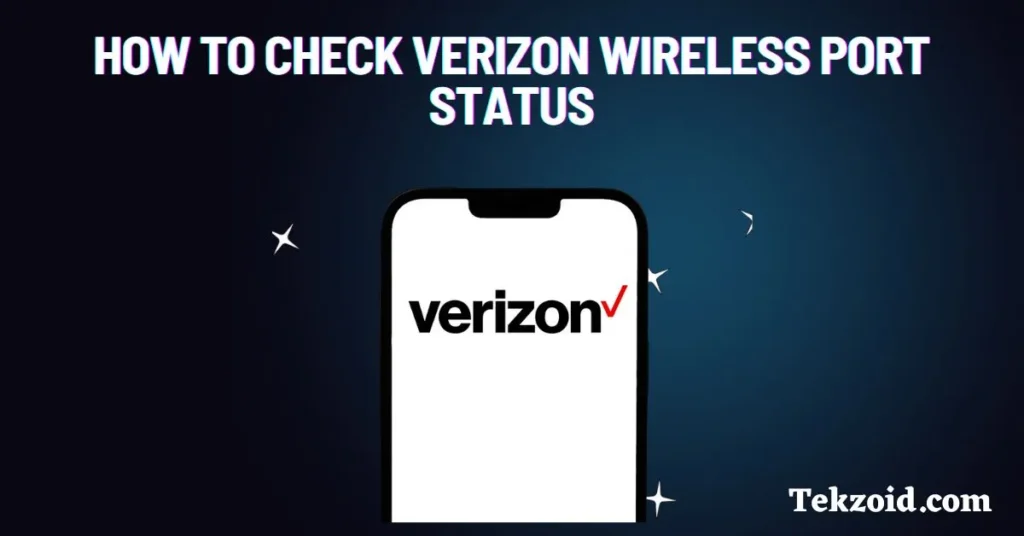
There are two main ways to check your porting status:
- Use Verizon’s Port Status Checker
Just Google Verizon port status checker, and it’ll take you straight to their tool. You’ll need your phone number or order ID. - Log in to your Verizon Account
If you already created your account during the switch, log in and head to My Orders. You’ll see your port status there.
And if that doesn’t work or something looks off, call Verizon support. They’ll help you figure it out.
What To Do If Your Port Gets Rejected or Stuck
If your porting status says “Rejected,” don’t worry. It just means something didn’t line up right. Here’s what to check:
- Double-check that you used the correct account number and PIN from your old carrier.
- Make sure your billing address matches exactly what your previous carrier has on file.
- Check if you have any unpaid bills or service issues on your current account.
Once you fix the info, you can try resubmitting your request. Or just call Verizon’s porting team—they can help update it manually.
Tips To Avoid Porting Problems
Before you even start the porting process, here are a few tips that can save you time:
- Have your account number, PIN, and billing details ready from your current provider.
- Don’t cancel your old service until the port is fully done.
- Keep your old SIM card active, since the verification code may go there.
- Be patient. Some ports happen in a few hours, but others can take 1–2 business days.
Who Should Be Checking Port Status?
This is helpful if you’re:
- Switching from AT&T, T-Mobile, or another carrier to Verizon
- Bringing your current number to a new Verizon plan
- Setting up Verizon prepaid or business lines
If you’re keeping your old number and moving to Verizon, you’ll want to keep an eye on the port status.
Video Guide:
Quick Recap
- Verizon’s port status tool shows if your number transfer is approved, pending, or rejected.
- You can check it online through their website or your Verizon account.
- If it’s rejected, double-check your info and try again—or call for help.
- Be prepared before you start, and don’t cancel your current number too early.
Final Thoughts From Me
I made this blog because I’ve helped a few friends and even clients go through porting, and they were all confused at first.
So if you’re reading this, I hope it saved you some time. If you’re still stuck, leave a comment or message me—I usually reply.
And yeah, porting can be a small hassle, but once it’s done, you’re good to go.
Related FAQs
How long does Verizon number porting usually take?
Most ports are completed within a few hours, but some may take up to 1–2 business days, depending on your old carrier.
What happens if I enter the wrong PIN during porting?
Your request will likely be rejected. You’ll need to update the correct PIN and resubmit the port request.