The AT&T Smart Home Manager app is a free tool for AT&T Internet customers that allows you to manage and personalize your home Wi-Fi network.
If you’ve ever sat down to watch a movie or play an online game and your Wi-Fi started acting up—yeah, I’ve been there too. It’s frustrating. The connection drops or slows down right when you need it most.
That’s why I started using the AT&T Smart Home Manager app. It’s a free app that lets you manage your home Wi-Fi without calling tech support. If you’re an AT&T Internet user, this is something worth checking out.
And if you ever face slow mobile data instead of Wi-Fi issues, you might want to look into AT&T Turbo—a one-tap boost for faster mobile speeds using the myAT&T app.
Table of Contents
What does the AT&T Smart Home Manager App do?
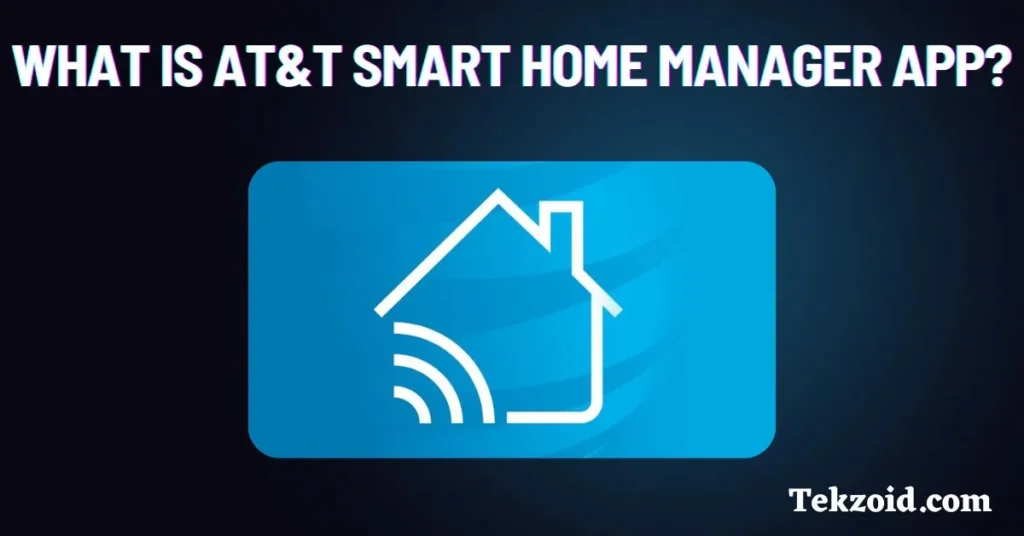
The Smart Home Manager app gives you control over your Wi-Fi network. You don’t need to be tech-savvy to use it, which is something I really appreciate. Once you install the app, you can:
- See every device connected to your network
- Set limits for screen time
- Monitor how much data each device uses
- Share guest Wi-Fi through QR code or text
- Test your internet speed instantly
I use it to check which devices are eating up bandwidth. It’s a quick way to find out if someone’s streaming in HD while I’m trying to work.
Add a Layer of Security with ActiveArmor
Wi-Fi security is important, especially if you’ve got kids or work from home like I do. For $7 a month, AT&T offers an upgrade called ActiveArmor Internet Security.
Here’s what comes with it:
- A built-in VPN for extra privacy
- Identity monitoring, in case of data breaches
- Content filters to block harmful or inappropriate websites
I enabled it mainly for the content filters. It’s helped me set clear boundaries on what kind of content can be accessed on our home network.
Fixing Slow Connections
The app also helps with performance issues. If your connection is slow in certain rooms, you can use the app to:
- Check Wi-Fi signal strength in different spots
- Troubleshoot slow devices
- Use augmented reality to find the best place for a Wi-Fi extender
This feature came in handy when I moved my desk. I used the app to find a better place for the router, and the lag issues I was facing during video calls just disappeared.
Managing Family Internet Use
If you’ve got a busy household, parental controls are a must. I’ve used the app to pause Wi-Fi on specific devices during dinner or bedtime.
You can also set custom schedules. For example, I created a rule where the kids’ devices disconnect at 9 PM every night. It’s helped reduce screen time without any arguments.
Everything is handled right from the phone, so you don’t have to log into a separate admin page or remember complicated passwords.
Why I Recommend It
This app isn’t perfect, but it covers the basics really well. It helps you:
- Stay on top of your home network
- Make changes in real-time
- Avoid unnecessary support calls
- Improve security without extra tools
If you’re already paying for AT&T Internet, you might as well take advantage of the tools they offer. It saves time, reduces stress, and helps you manage your internet like a pro—even if you don’t feel like one.
Video:
Wrapping Up
I’m not here to sell you anything. Just sharing what’s worked for me. The AT&T Smart Home Manager app has made managing Wi-Fi at home way easier. I can finally stop guessing why the connection is slow or who’s using all the data.
If you’re looking for more tips like this, I post weekly content at Tekzoid, where I share real-world fixes and tools that actually help.
Related Faqs
How do I remove devices from AT&T Smart Home Manager?
Open the app, go to the list of connected devices, select the device you want to remove, and choose the option to block or disconnect it from your network.
How do I change the Wi-Fi password with the Smart Home Manager app?
In the app, go to Wi-Fi settings, select your network, and update the password. Remember to reconnect your devices with the new password afterward.