In this post, I will share everything you need to know about the Bixby Vision app.
Many Samsung Galaxy users have noticed this feature on their devices but aren’t sure what it actually does. Is it a useful tool, or just another pre-installed app that takes up space?
After testing it thoroughly, I’ve put together a detailed breakdown of its features, how it works, and whether it’s worth using.
If you’re exploring built-in tools on Galaxy devices, you might also want to learn more about Samsung DeX — a feature that turns your phone into a full desktop experience with just a screen and a cable.
Table of Contents
What Is Bixby Vision?
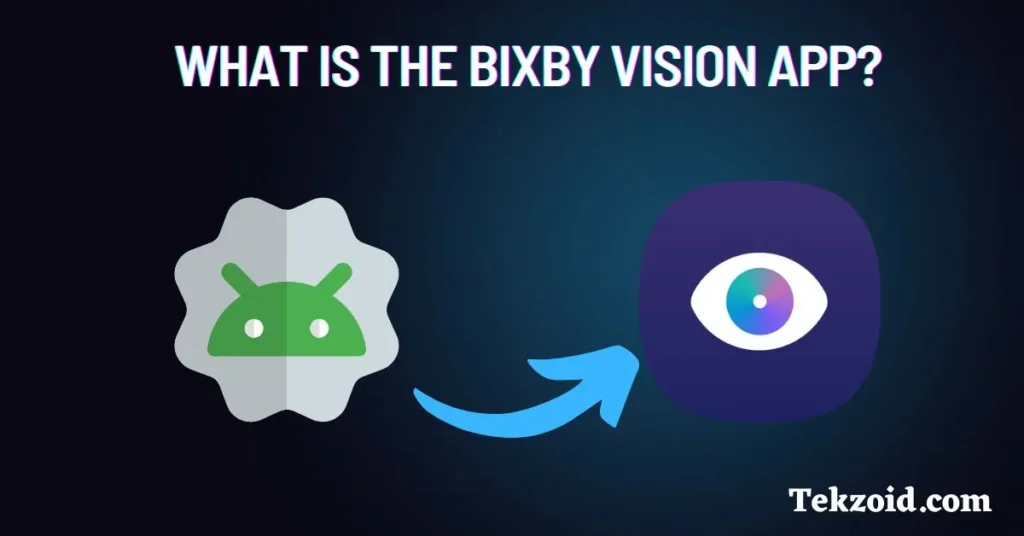
It is basically a built-in Samsung feature that uses AI to recognize objects, text, and places through your phone’s camera.
This App can translate languages, help you shop by identifying products, and even add some fun with augmented reality (AR). Instead of just taking pictures, your camera can now give you useful information in real-time.
Key Features of Bixby Vision
Here’s what it can do:
- Text Translation – Point your camera at foreign text, and Bixby translates it instantly.
- Object Recognition – Scan items to identify products, landmarks, and even animals.
- Shopping Assistant – Find online stores selling scanned products.
- Food & Wine Recognition – Get calorie estimates and details on different wines.
- Accessibility Support – Reads text aloud for visually impaired users.
- AR Features – Try virtual makeup or preview furniture in your space.
If you travel often or shop online frequently, these features can be quite useful.
How to Use Bixby Vision
Using this feature is straightforward, Just follow the given steps:
- Open the Camera app or Gallery and tap the Bixby Vision icon.
- Point your camera at an object, text, or barcode.
- Bixby will analyze the image and display relevant details.
You can also use Bixby Vision through Bixby Voice or the Samsung Internet browser to get more search options and information.
Is Bixby Vision Worth Using?
This depends on how you use your phone. Here’s a quick breakdown:
✅ Great for travelers – Instantly translate menus, signs, and documents.
✅ Useful for shopping – Scan and compare product prices online.
✅ Fun AR tools – Virtual makeup and furniture previews.
❌ Needs an internet connection – Many features won’t work offline.
❌ Limited compared to Google Lens – Google Lens often provides better results.
If you already use Google Lens, you might not need Bixby Vision. But for Samsung users who want a built-in tool, it’s worth exploring.
How to Disable Bixby Vision
You can Disable the this App using the below steps :
- First, Open the Camera settings or the Bixby app on your Smartphone.
- Now, Locate Bixby Vision and toggle it off.
- You can also disable Bixby entirely in Settings > Advanced Features.
Final Thoughts
Bixby Vision has some handy features but is not essential for everyone. If you frequently translate text, shop online, or enjoy AR tools, then it’s useful. Otherwise, you might never need it.
Google Lens does a better job overall, but if you have a Samsung device, this feature is still worth trying out. It has some useful features, especially if you’re already in the Samsung ecosystem.
Have you tried this app? Let me know your thoughts in the comments.
If you found this article helpful, stick around for more no-nonsense tech insights.
Related Faqs
Is Bixby Vision free to use?
Yes, It is completely free on Samsung devices. However, some features may require an internet connection.
Does Bixby Vision work offline?
Some basic features, like object recognition, may work without the internet, but most functions, including translation and shopping search, require an active connection.