Samsung DeX is a feature that lets you use your Galaxy phone or tablet like a desktop computer by connecting it to a monitor, TV, or PC.
Most of us carry powerful phones in our pockets, but we rarely use them to their full potential. If you’re someone who works on the go or wants to cut down on the number of devices you carry, Samsung DeX might be exactly what you need.
I’ve been testing it out for a while, and here’s what I learned about this app. And if you’re using DeX for work, it’s worth setting up Samsung Pass too.
Table of Contents
What Is Samsung DeX?
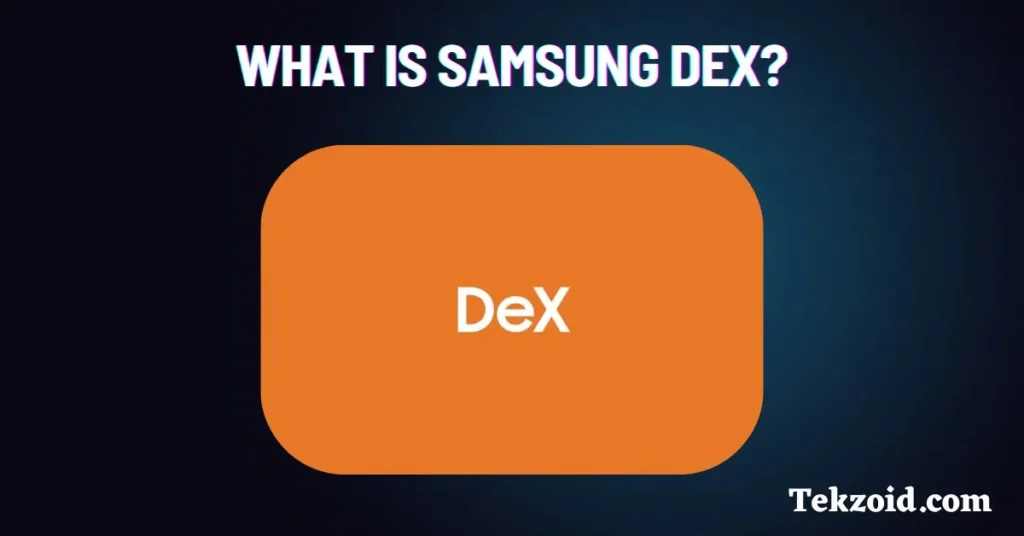
Samsung DeX (short for “Desktop eXperience”) lets you use your Galaxy phone or tablet like a PC.
Connect it to a monitor, TV, or even a laptop, and you’ll get a full desktop-style interface.
No need to carry a laptop around. Your phone does it all.
Key Features of Samsung DeX
- PC-like Interface – Use apps in resizable windows, open multiple tabs, and multitask just like on a computer.
- Connect Anywhere – Use a cable or go completely wireless — DeX works on TVs, monitors, and PCs.
- Touchpad Mode – Your phone becomes a touchpad when connected to a screen.
- Drag & Drop Files – Easily move files between apps or from your phone to a connected PC.
- Gaming & Entertainment – Stream games or videos on a big screen while still using your phone.
How to Use Samsung DeX
Option 1: Wired Connection
- Plug your phone into a monitor using a DeX cable, HDMI adapter, or DeX Station.
- DeX will launch automatically.
Option 2: Wireless Connection
- Swipe down to open Quick Settings.
- Tap on “DeX.”
- Choose your smart TV or monitor from the list.
- Tap Start Now, and you’re good to go.
Option 3: On Your PC
- Download Samsung DeX for PC (Windows 10 or later).
- Connect your phone with a USB-C cable.
- Your PC becomes your second screen — or a dashboard for mobile apps.
What You’ll Need to Get Started
- A compatible Galaxy device (S, Note, Fold, or Tab series)
- Android 10 or later
- A smart TV (2019 or newer) or any display with HDMI
- Optional: Samsung DeX cable, keyboard, and mouse for full desktop vibes
Is Samsung DeX Safe?
Absolutely.
It’s built on Samsung Knox, so your data stays protected even when you’re working across devices.
Bonus Features
- Use your phone as a keyboard and mouse
- Copy text on DeX and paste it on your phone
- Join video calls while taking notes on a big screen
Video Guide:
Final Thoughts
Samsung DeX won’t replace your laptop if you’re into heavy editing or gaming, but for most everyday tasks, it’s more than enough. And if you like simplifying your tech setup, it’s worth a look.
I’m Rana, and I’ll keep sharing more simple, real-world tech tips like this. No buzzwords, no selling. Just stuff that works for all.
Got any questions or thoughts on DeX? Drop a comment below this post or reach out. I’m happy to chat.
Related Faqs
Can I use Samsung DeX on a laptop or PC?
Yes. Download the Samsung DeX app for Windows. Then connect your phone using a USB-C cable. You can use mobile apps on your PC screen.
Is Samsung DeX free to use?
Yes, Samsung DeX is completely free. It’s built into supported Samsung Galaxy devices, so you don’t need to pay or install anything extra.