Samsung Pass is a biometric authentication tool that lets you log in to apps and websites using your fingerprint or face instead of passwords.
If you’re like me and constantly forgetting passwords, you know how frustrating it can be. I’ve been using Samsung Pass for a while now, and honestly, it just makes life easier. It’s fast, secure, and takes the stress out of logging in.
You might’ve seen other pre-installed services on your Samsung phone, like Mobile Services Manager, running in the background. While that one handles silent updates and installs, Samsung Pass focuses on making logins smoother and safer.
In this post, I’ll walk you through what Samsung Pass is, how it works, and why it might be worth trying. I’m keeping it short and to the point—no fluff, just what you need to know.
Table of Contents
What is Samsung Pass?
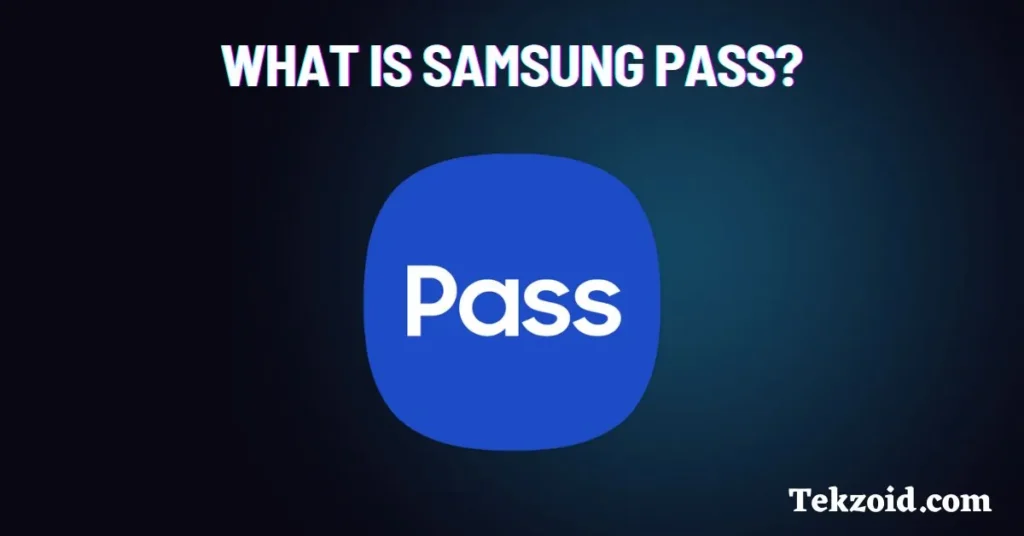
Samsung Pass is a built-in feature on Samsung phones that lets you log in to apps and websites using your fingerprint, face, or iris scan. It saves you from typing passwords every time. Everything stays encrypted and secure thanks to Samsung Knox, which is Samsung’s security system.
I started using it because I got tired of resetting passwords all the time. Now I just tap my finger, and I’m in.
Key Features of Samsung Pass
Here’s what I find most helpful:
- Biometric login – No more typing. Just scan your fingerprint or face.
- Auto-fill – It remembers your address and card info, so forms fill out in one tap.
- Password management – You can see all your saved logins, update them, or delete the ones you don’t need.
- Protected by Samsung Knox – This keeps your info locked and encrypted. It doesn’t mess around with security.
How to Set Up Samsung Pass
Getting started is pretty simple. Here’s what I did:
- Make sure your phone runs Android 8 or later.
- Go to Settings > Biometrics and Security > Samsung Pass.
- Sign in with your Samsung account.
- Register your fingerprint, face, or iris—whatever works best for you.
That’s it. No confusing setup or extra steps.
You Can Use It on Your PC Too
This surprised me at first, but yes—Samsung Pass also works on newer Samsung laptops (2019 or later). If you have one, scan the QR code on your computer using your phone. It syncs your data between devices.
You’ll need the Samsung Pass browser extension for Chrome or Edge. Once it’s set up, logging in on your laptop is just as easy.
Managing or Deleting Your Info
If you ever want to change what Samsung Pass remembers, you can. Just:
- Open Samsung Pass settings.
- Log in with your biometrics.
- Edit or delete saved logins and form details.
To clear everything, go to Menu > Settings > Delete Data. Simple and under your control.
Some Extra Features You Might Like
- One-Time Passwords (OTP) – These are built into Samsung Pass. You don’t need a separate app for secure two-step logins.
- Passkey Support – This is a newer feature that lets you skip passwords completely on supported apps and sites. Biometrics do the job.
Video Guide:
Final Thoughts
I’m not a fan of complicated tools. Samsung Pass keeps things easy without giving up on security. If you’re using a Samsung phone and want something that just works, give it a try.
No more hunting for passwords or typing long logins on tiny screens. Just tap, and you’re in.
Related FAQs
How do I make Samsung Pass the default?
Go to Settings > Biometrics and Security > Samsung Pass. Follow the prompts to set it up. Once done, it will work by default for supported apps and websites when biometric login is needed.
How do I disable Samsung Pass?
Go to Settings > Biometrics and Security > Samsung Pass. Tap the menu (three dots), then choose Delete Data. This clears your saved info and turns off Samsung Pass.