Upgrading to a new phone is exciting, but the transfer part usually feels like a headache. I’ve been through it a few times myself, and that’s why I wanted to write this guide.
If you’re moving to a new Samsung Galaxy device, there’s a free tool called Samsung Smart Switch that can make the process much easier.
I’ll keep it simple: what the app is, how it works, what it can transfer, where it struggles, and a few tips I’ve learned while helping others.
While setting up your new Samsung Galaxy, check out my Bixby guide to learn how its Voice, Vision, and routines can make your device smarter.
Table of Contents
What is Samsung Smart Switch?
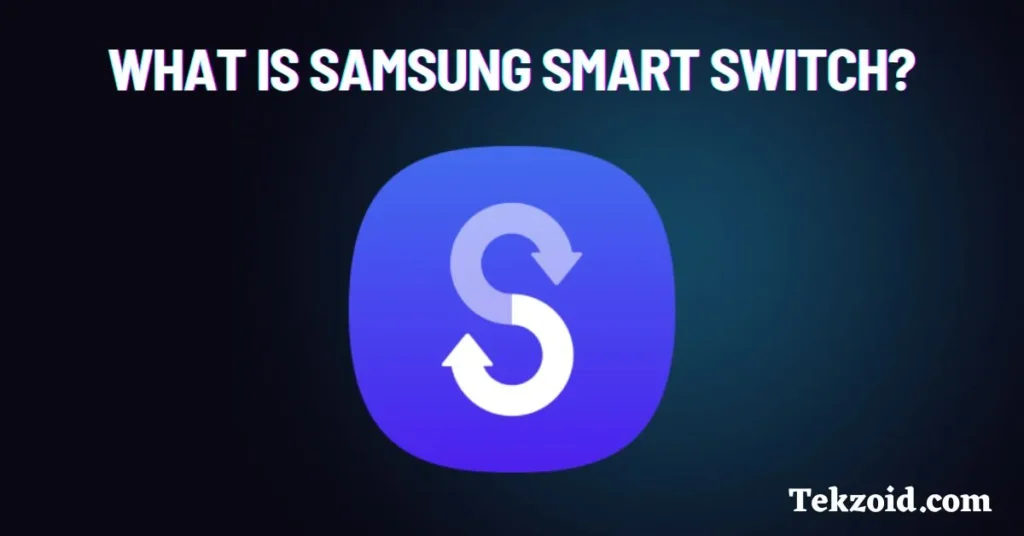
Smart Switch is Samsung’s official data transfer app. It’s built to move your stuff from your old phone to your new Galaxy. By stuff, I mean contacts, photos, apps, call logs, and even your home screen setup.
The app works across devices, too. You can move data from an old Samsung, another Android phone, or even an iPhone. And it’s completely free, which is rare for tools that actually save you time.
How Does Smart Switch Work?
You’ve got a few ways to use it, depending on what you prefer:
- Wireless transfer: Place both phones close together, connect them over Wi-Fi, and move your data.
- USB cable transfer: Use a USB-C to USB-C cable or an adapter. This is usually the most stable method.
- PC or Mac: Install Smart Switch software on your computer, back up your old device, then restore to the new one.
- External storage: With an SD card or USB drive (plus an OTG adapter), you can back up first and restore later.
In my experience, cable transfer is faster and more reliable. Wireless works, but sometimes it cuts off mid-transfer if the connection isn’t strong.
What Can You Transfer?
Here’s what usually goes through without issues:
- Contacts, messages, and call logs
- Photos, videos, and music
- Installed apps (or app suggestions if the app isn’t available)
- Device settings and home screen layout
It’s almost like cloning your old phone, which saves a lot of setup time.
What Smart Switch Can’t Do
There are a few limits you should know before you start:
- Encrypted app data like WhatsApp chats won’t move (use WhatsApp’s own backup for that).
- iOS-only apps won’t transfer.
- Game progress can be unreliable—you often just get the app without saved data.
From what I’ve seen, most people still get around 90% of their digital life moved over smoothly.
Tips for a Smooth Transfer
A few things I personally recommend:
- Charge both phones to at least 20 percent before you begin.
- If using wireless, keep the phones close together.
- Don’t close the app until it’s finished.
- If wireless fails, switch to cable. It almost always works.
When I helped a friend move from iPhone to Samsung, wireless kept failing halfway. We plugged in with a cable, and the process completed without any issues.
Video Guide:
Who Should Use Smart Switch?
If you’re upgrading to a new Samsung Galaxy phone, this app is meant for you. It’s especially useful if you don’t want to spend hours manually setting things up or digging through cloud backups.
I’ve used it myself, and I’d recommend it to anyone who wants a quick, no-nonsense way to move data.
. And once your new phone is ready, you might also notice another pre-installed app called Samsung Global Goals, which lets you support real-world causes like clean water and climate action. It’s worth checking out if you want to do more with your device beyond just setup.
FAQs
Does Smart Switch work without Wi-Fi?
Yes, you can use a cable or external storage if Wi-Fi isn’t available.
Can I use Smart Switch after setting up my phone?
Yes, you can run it anytime, not just during the initial setup.
Will it transfer eSIM or physical SIM data?
No, you’ll need to set up your SIM or eSIM separately.