Managing smart devices can get messy. Each gadget comes with its own app, login, and updates. I wanted one simple way to control everything at home, so I started looking into Samsung’s SmartThings app.
I’ve gathered details from Samsung’s official site, app listings, and trusted reviews. This post is for anyone thinking about using SmartThings to manage their smart home.
And for data transfer, you can use the Samsung Smart Switch app.
Table of Contents
What is SmartThings?
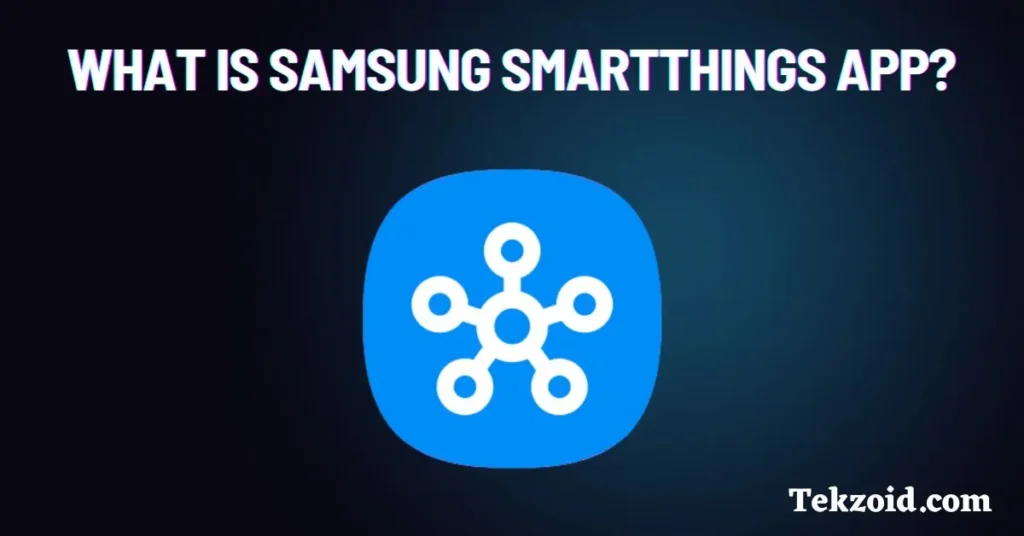
SmartThings is Samsung’s app for connecting and controlling smart devices in one place. It works on Android and iOS. You need a Samsung account and Wi-Fi, but you don’t have to own only Samsung products.
The app connects with many brands like Philips Hue, Ring, Nest, and IKEA through standards like Zigbee, Z-Wave, and Matter.
I like that it removes the hassle of juggling different apps. Instead of switching between a bulb app, a washing machine app, and a TV app, you can see everything in one dashboard.
Main Features
- Device Control: You can add TVs, appliances, sensors, locks, cameras, and lights. SmartThings supports both Samsung and non-Samsung devices, which makes it flexible.
- Automations and Routines: This is where SmartThings feels powerful. You can create routines like turning off lights when you leave home, or adjusting the temperature before bed. Recently, Samsung added a natural language setup. That means you can type or say a simple request like “turn off the TV at 11 pm” instead of going through manual steps.
There are also options like delay actions, where devices trigger one by one, and confirm actions, which prevent accidental routines in shared homes. I find these helpful for real-life use.
- Virtual Home: This is a unique feature. It lets you build a simulated smart home without owning the devices. It’s good for planning if you’re new to smart tech.
- Energy Tracking: The SmartThings Energy tool shows energy use in real time. You can check which appliances consume the most and adjust habits to save money. For someone like me, who tries to cut down on electricity costs, this feels practical.
- Calm Onboarding: Setting up new devices can be painful, but SmartThings detects and registers Samsung products automatically. I tested this with a Samsung TV, and it appeared in the app within seconds.
- Watch and TV Control: You can use SmartThings on your Apple Watch or even control Samsung TVs remotely. Changing channels from another room is possible as long as your internet is connected.
- Business Use: Samsung is also rolling this out for businesses under SmartThings Pro. It helps companies track energy, control climate, and monitor multiple devices across locations.
Who Should Use It
This app is useful if you already own Samsung devices, but it is not limited to them. If you have a mix of brands, SmartThings is still worth considering. I would say it’s best for families who want automations, people trying to cut energy bills, and anyone frustrated with handling multiple apps.
I personally started testing it because I use Samsung appliances, and I wanted everything under one app. So far, it does what I expect without making things complicated.
Video Guide:
FAQs
Do I need a Samsung phone for SmartThings?
No, it works on both Android and iOS.
Can I control non-Samsung devices?
Yes, many brands are supported, especially those using Matter, Zigbee, or Z-Wave.
What happens if Wi-Fi goes down?
Some devices will not respond. Local controls like manual switches will still work.
Is SmartThings safe?
Samsung uses Knox security, and appliances now get updates for up to 7 years. Still, I recommend using strong passwords and two-factor login.
Final Note
I wrote this post to make sense of SmartThings in plain terms. I used information from Samsung’s support pages, app store listings, and my own trial. If you are thinking about setting up a smarter home, SmartThings can be a reliable starting point.