If you’ve seen Samsung Wallet on your phone and wondered how it’s different from Samsung Pay, you’re not alone.
I decided to write this guide after getting a few questions about it on my channel. I pulled info from Samsung’s official support pages, tested the app on my own Galaxy device, and checked feedback from users in the US. If you’re a Samsung user, this post is for you.
Plus, you can also read our Samsung wallet vs Google wallet blog post.
Table of Contents
What is Samsung Wallet?
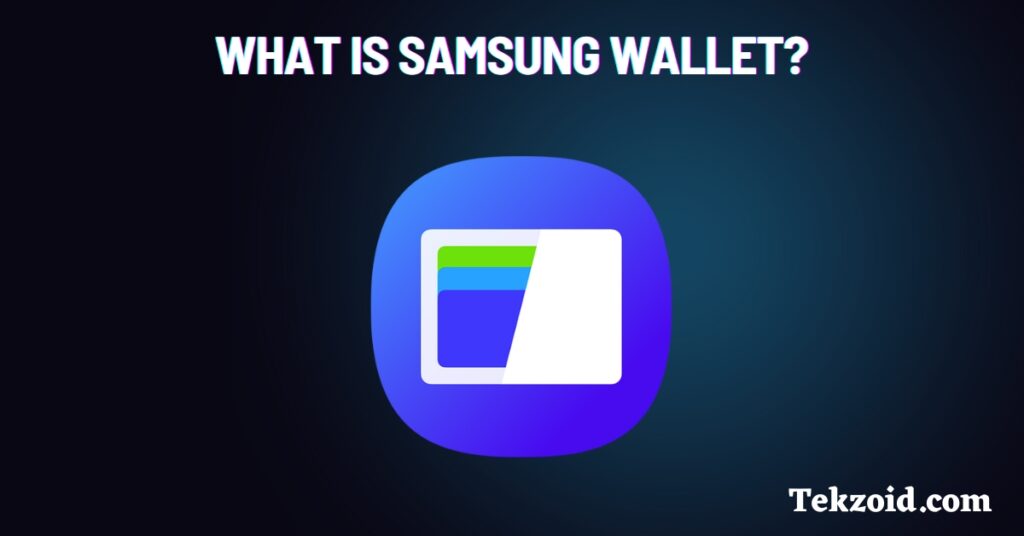
Samsung Wallet is a single app that combines multiple Samsung services. Instead of juggling different apps, you get one place to manage:
- Samsung Pay for mobile payments
- Samsung Pass for storing passwords securely
- Digital cards and IDs for quick access
- Loyalty points and gift cards
In short, it works like your physical wallet but on your phone. You can store payment cards, gift cards, rewards, and even digital IDs.
How to Use Samsung Wallet
Setup is straightforward. You don’t need to be tech-savvy to get it working:
- Open the Samsung Wallet app on your device.
- Add your debit or credit cards to enable Samsung Pay.
- Store loyalty cards, gift cards, or IDs if you use them often.
- Make payments with NFC (tap-to-pay) or MST (works with older card machines).
- Use Tap to Transfer to send money by tapping phones together.
I tried payments at a grocery store and a coffee shop, and both worked without issues. If your bank supports Samsung Wallet, the setup takes less than 5 minutes.
Is Samsung Wallet Safe?
Yes, it’s safe. Samsung designed the app with multiple security layers. Here’s what happens in the background:
- Biometric authentication: Unlock with your fingerprint or face.
- Tokenization: Your real card number never gets shared. Instead, a unique token is used for each transaction.
- Encryption: All stored data stays encrypted on your phone.
I felt comfortable adding my own cards because this security model is the same one used by Google Pay and Apple Pay.
How Does Samsung Wallet Work?
Samsung Wallet pulls together different services under one roof.
- Payments: Samsung Pay covers transactions in stores, apps, and online.
- Storage: Loyalty cards, gift cards, and IDs stay saved in the app for quick use.
- Security: Fingerprint or face unlock, combined with tokenization, keeps your data safe.
Whenever you tap your phone on a payment terminal, the app communicates securely with the bank and merchant system to complete the payment.
Is Samsung Wallet Supported in the USA?
Samsung Wallet is available in the USA, but the features you get depend on two things: your phone model and your bank. Some smaller banks may not support it yet. The best way to check is to open the app and see which features show up for you.
Who Should Use Samsung Wallet?
- If you already use a Samsung phone, this app is worth trying.
- If you want fewer apps for payments, cards, and IDs, it saves time.
- If you prefer extra security with biometric logins, it’s a solid choice.
Video Guide:
I wrote this for people who are curious about whether Samsung Wallet is worth using day-to-day. Based on my own tests, it works well for quick payments and managing cards in one place.
FAQs
Can I use Samsung Wallet without Samsung Pay?
No. Samsung Pay is built into Samsung Wallet, and you’ll need it to make payments.
Does Samsung Wallet work with PayPal?
In some regions, yes. But in the US, support depends on the bank and agreements with PayPal. Check the app to confirm.
What if my phone is lost or stolen?
You can remotely lock or erase Samsung Wallet through Samsung’s Find My Mobile service. Your payment info stays safe because it’s tokenized and requires biometrics.