If you’ve noticed something called the Verizon App Manager on your phone, you’re not alone. Many Verizon users find it pre-installed on their devices, and it often raises questions.
In this article, I’ll walk you through everything you need to know about this app. I’ll also explain its purpose and how to manage or disable it if it’s causing you frustration.
Similarly, apps like the Quickstep app are system-level applications that come with stock Android devices and play a critical role in how your phone operates.
By the end, you’ll have a clear understanding of how to control this app and keep your phone running the way you want it to.
Table of Contents
What is Verizon App Manager?
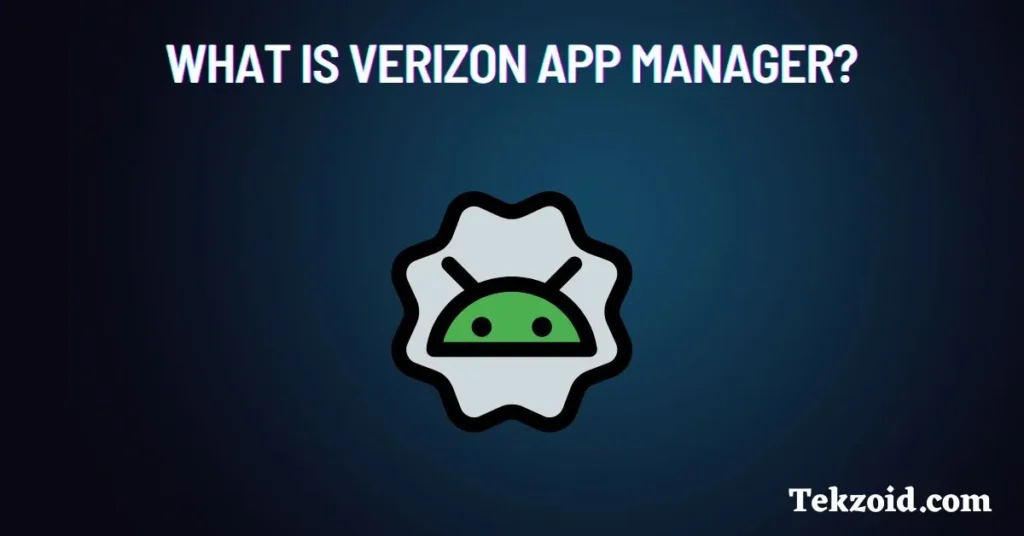
Verizon App Manager is one of those pre-installed system apps that come with Verizon smartphones. Its main job? Managing app installations and updates on your device. Verizon App Manager helps manage app installations and updates on your device.
Verizon includes it to “enhance your experience” by keeping your phone updated with apps they think you might need.Let’s be real—most of us find it annoying, especially when it installs apps like Candy Crush without asking. If you like to decide what’s on your phone, it’s pretty frustrating.
Why Does Verizon App Manager Install Apps?
Verizon partners with app developers to promote certain apps, also known as “bloatware.” The idea is to offer useful tools, but let’s be honest—it’s frustrating when apps you never asked for suddenly show up on your phone.
It uses a service called DT Ignite to handle these installations. This background service runs automatically, which is why you might not even notice it until the apps pop up.
Is Verizon App Manager Safe?
Yes, this App Manager itself is safe. It’s not malware or a virus. However, the apps it installs might take up storage space or send notifications you don’t want. That’s why many users prefer to disable or manage it.
How to Stop or Disable Verizon App Manager
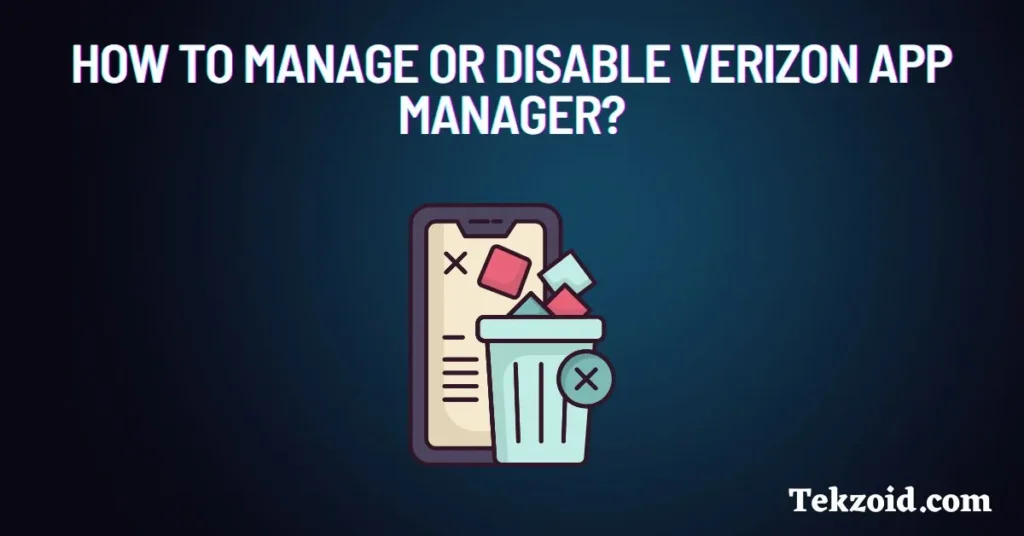
If this app is bothering you, it can be disabled. Here’s how:
1. Disable DT Ignite
Since DT Ignite is responsible for automatic app installations, disabling it can stop unwanted apps.
- Go to your phone’s Settings.
- Tap Apps or Application Manager (this may vary by device).
- Look for DT Ignite in the list of apps.
- Tap it, then click Disable.
2. Uninstall Unwanted Apps
If apps were installed without your permission, you can remove them:
- Open your phone’s Settings.
- Go to Apps.
- Find the app you want to remove, tap it, and select Uninstall.
3. Disable Verizon App Manager
If you’re sure you don’t need this app, you can disable it as well:
- In the Apps section of your phone’s settings, locate Verizon App Manager.
- Tap it, and choose Disable.
Should You Remove It?
Disabling Verizon App Manager is a personal choice. If it’s not causing any issues, you can leave it as is. But if it’s installing apps you don’t want, disabling it can give you more control over your device.
Final Thoughts
Verizon App Manager is supposed to make managing apps easier, but if you’re like me, it often feels more like an annoyance. There’s nothing worse than seeing random apps pop up on your phone without asking for them. The good news is, once you know what it does, you can take control and stop it from messing with your device.
Have you dealt with Verizon App Manager? Did you find a way to disable it, or do you actually think it’s useful? I’d love to hear your thoughts!
Related FAQs
How do I stop Verizon App Manager from downloading apps?
Disable DT Ignite: Go to Settings > Apps > Find DT Ignite > Tap Disable.
This will stop automatic app installations. You can also disable the Verizon App Manager itself for more control. Go to Settings > Apps > Find DT Ignite > Tap Disable.
How can I identify apps that are safe to disable?
Look for apps you don’t use or recognize. Before disabling them:
Search online to see if the app is critical to your phone’s functioning.
Avoid disabling system-critical apps like Android System or Google Play Services.